Kodjin FHIR Profiler instruction
Overview
It supports classic JSON notation for Structure Definition, Code System, Value Set and Concept Map, resource validation, snapshot creation, value set expansion and the resource tree render for visualization.
Available as a browser-based web editor and extension for Visual Studio Code.
- JSON
- Syntax control
- FHIR JSON schema support
- Resources templates (StructureDefinition, CodeSystem, ValueSet, ConceptMap)
- Validation resources
- POST StructureDefinition resources to FHIR server
- Differential only or snapshot
- Render (visualize) resource tree
- Terminology support
- File management
- Endpoint, snippet and authentication settings
- Dark/Light theme
How to install VS Code extension
- Open Visual Code Studio and then open Extensions in left bar.
- Enter “Kodjin FHIR Profiler” on search field.
- Click on button “Install” for Kodjin FHIR Profiler.
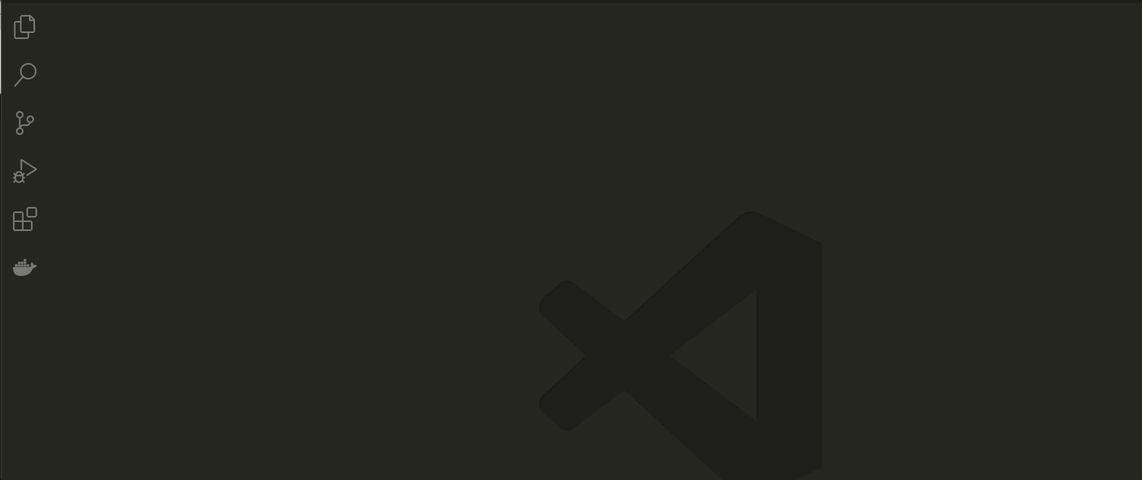
Settings
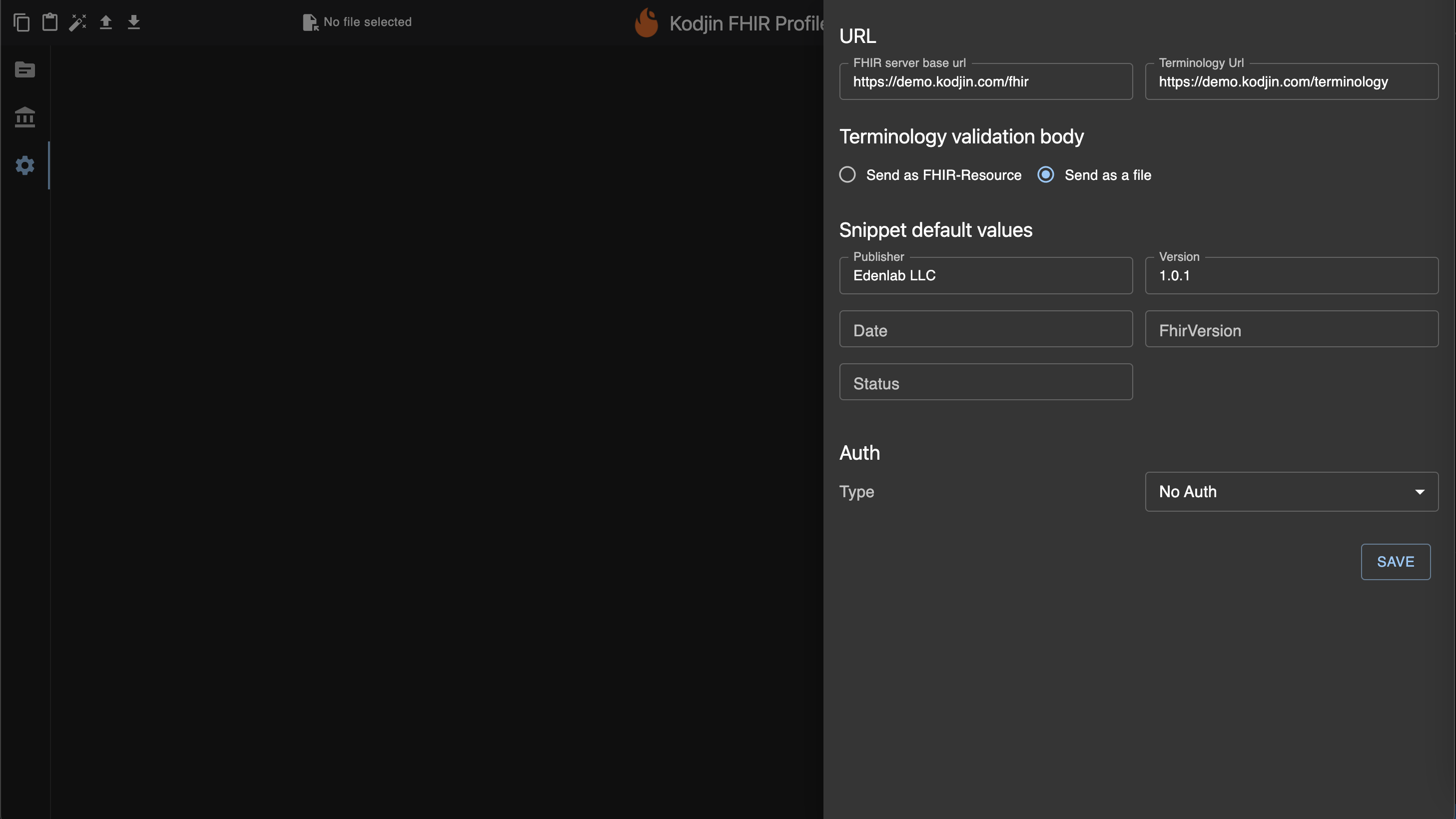
URL: FHIR Server base URL
Specifies FHIR server snapshot generation endpoint, validation endpoint and POST Structure Definition endpoint.
https://demo.kodjin.com/fhir use by default
URL: Terminology URL
Specifies FHIR terminology server endpoint for expanding value set operation and terminology resource validation operation.
https://demo.kodjin.com/terminology use by default
Terminology validation body
- Send as FHIR-Resource - choose this option if your terminology server accepts FHIR-Resource as body for validation operation
- Send as a file - choose this option if your terminology server accepts FHIR-Resource as file for validation operation (use by default for https://demo.kodjin.com/terminology)
Snippet default values
Specify parameters for templates (optional)
- Publisher
- Version
- Date
- FhirVersion
- Status
Auth
Choose option:
- No Auth - no options
- Bearer token - enter you token (string)
- OAuth 2.0 - specify next parameters and then click on "GET NEW ACCESS TOKEN" button:
- Grant Type - "Client Credentials" (by default)
- Access token url (required)
- Client ID (required)
- Client Secret (required)
- Scope (optional)
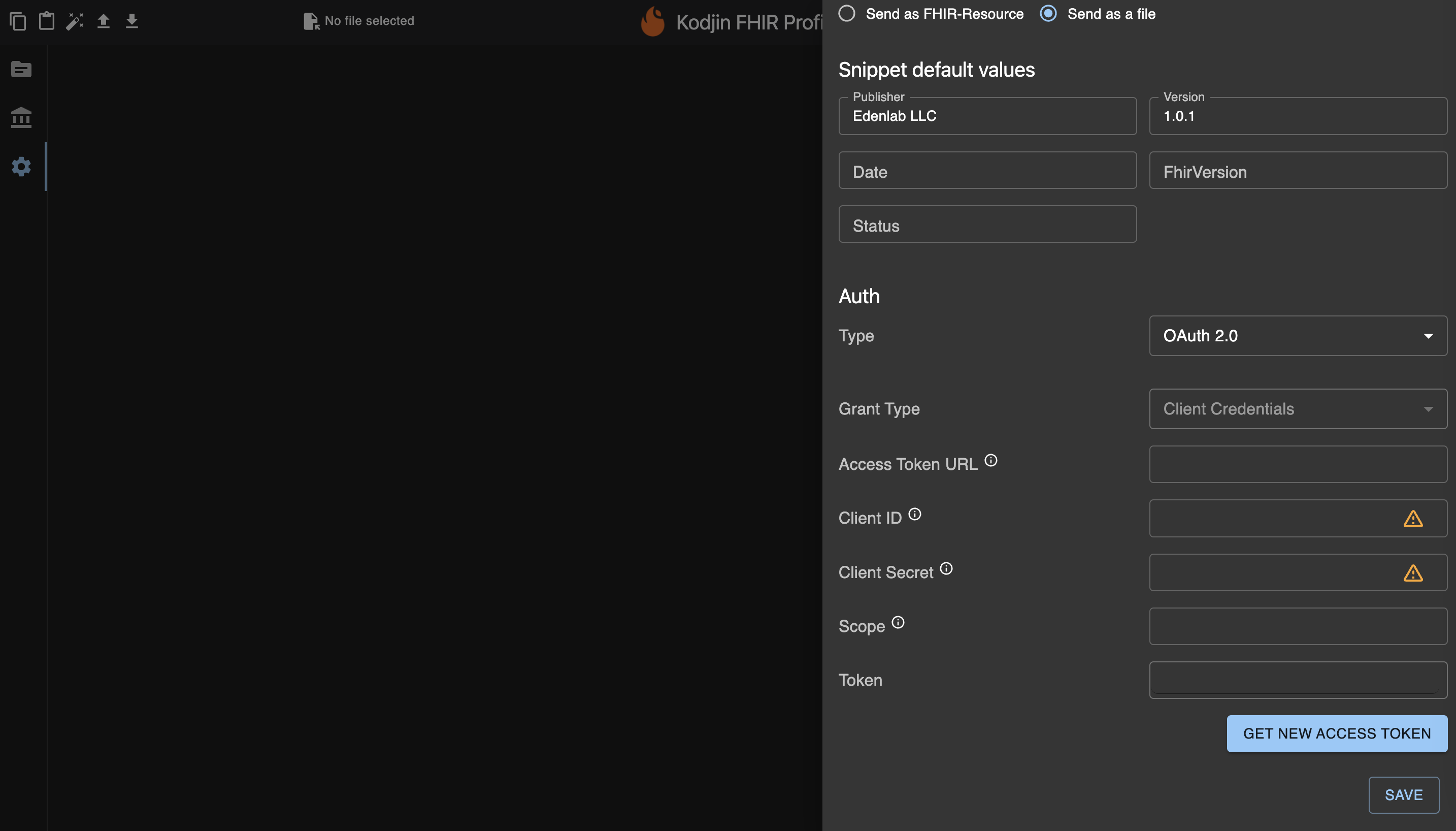
Functions
Create new documents
- add new folder
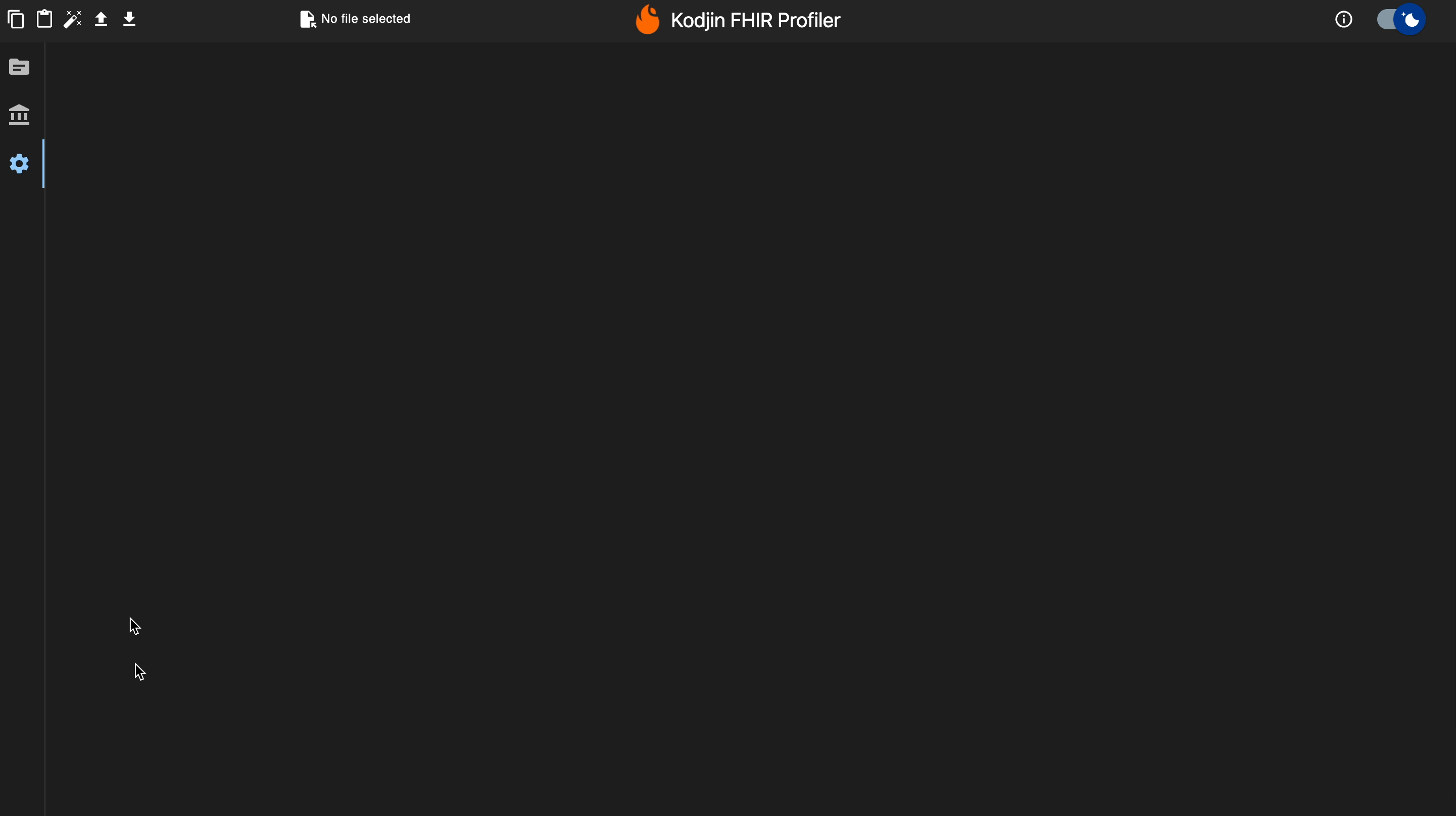
- add new file
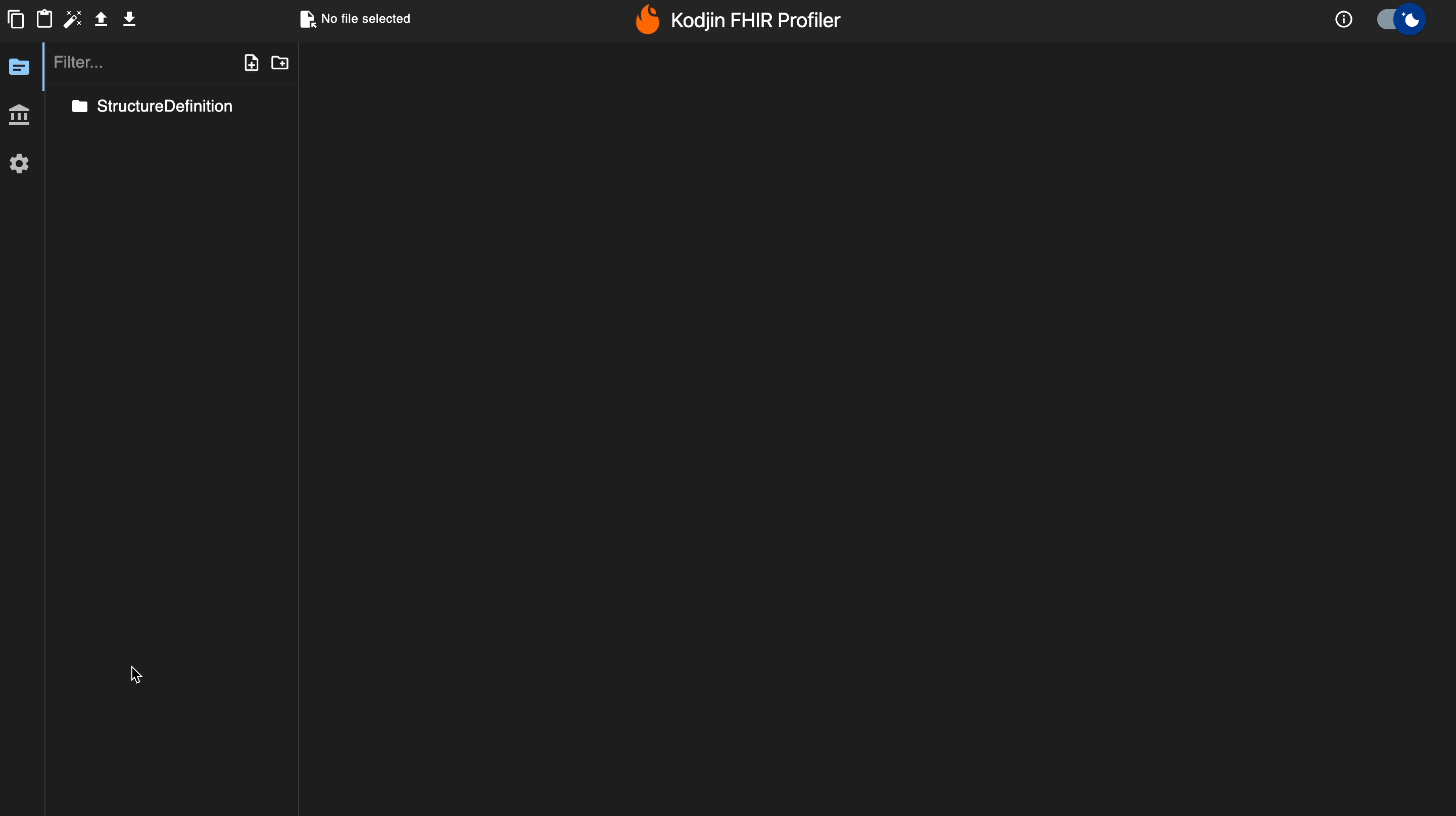
- or upload `.json` from your device
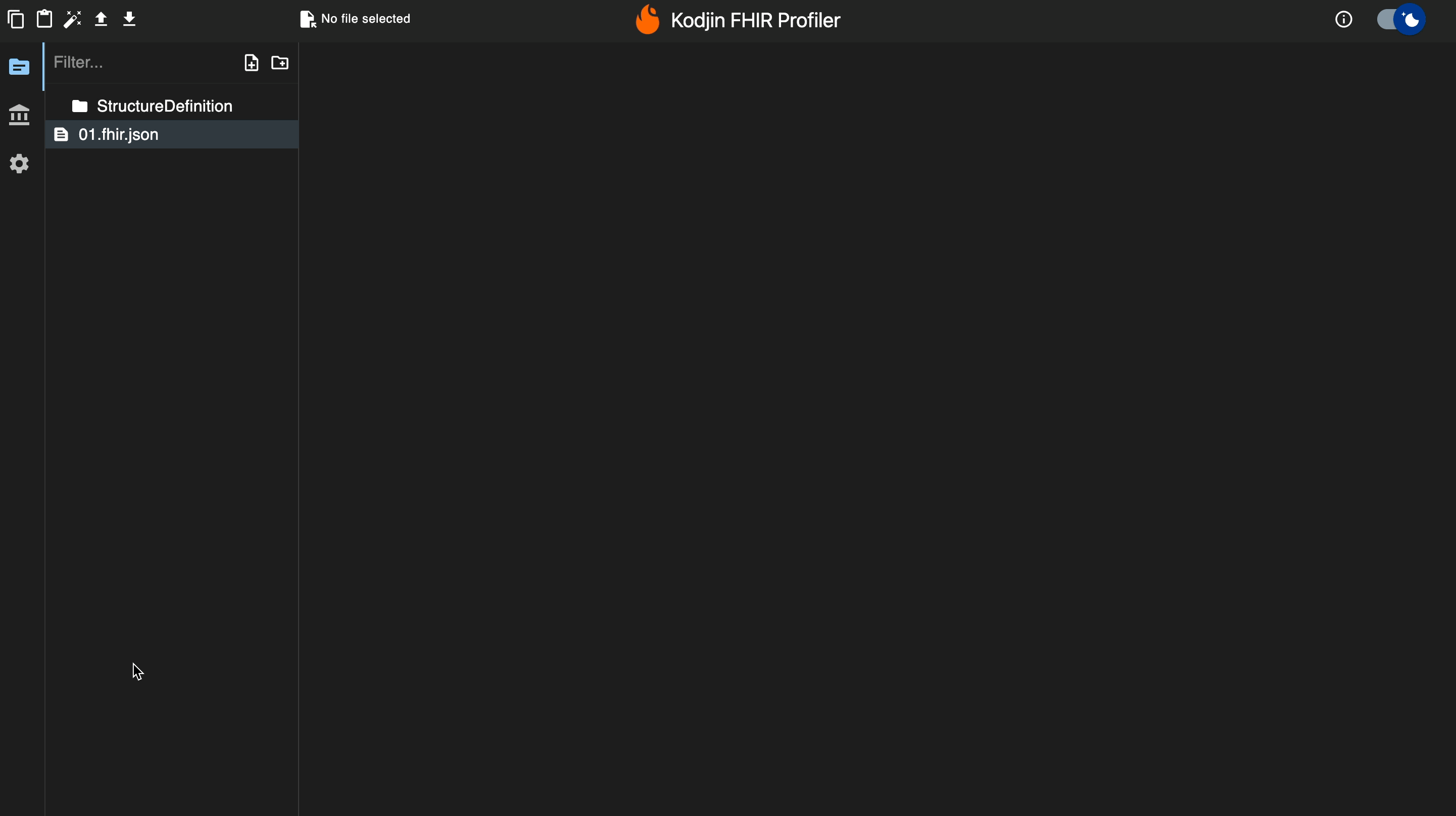
Use templates
Start typing “res,” then select resource type in drop-down list
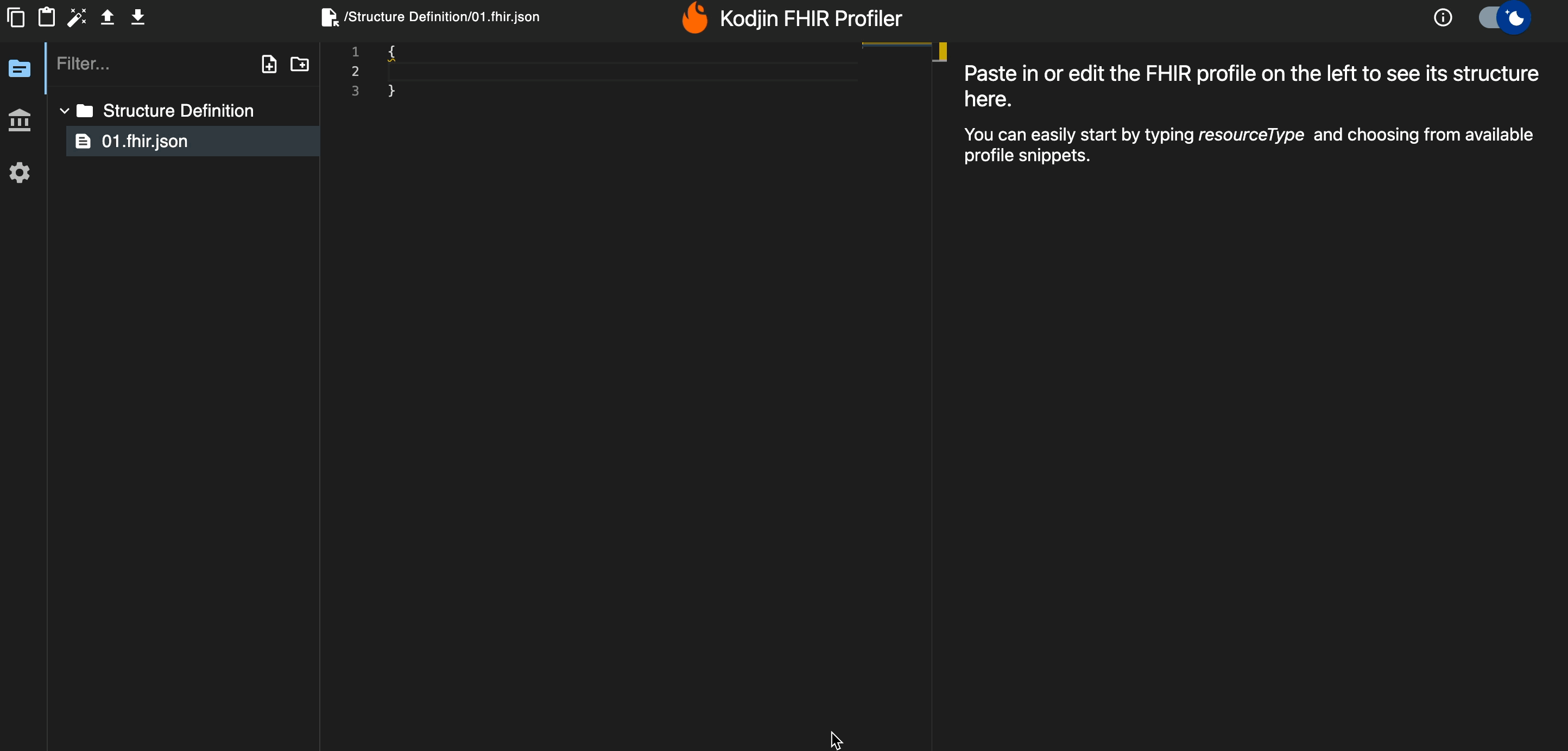
Supports main functions by context menu
- FHIR expand value set
- FHIR Load Base definition
- FHIR Send to FHIR Server (POST Structure Definition to FHIR Server)
- FHIR validate resource
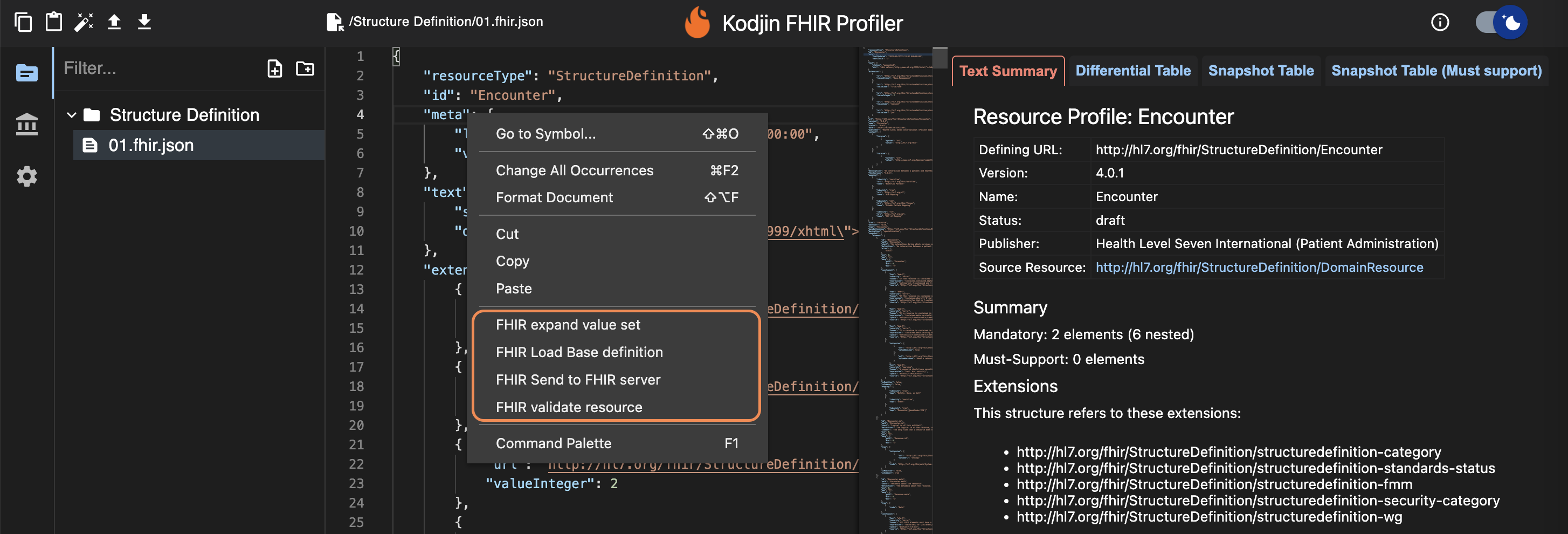
FHIR Expand value set
Expand of a value set is used to display a collection of codes from the Terminology server which is specified in the settings. This function can be used to preview changes in the Value set.
More information about Expand ValueSet operation here.
FHIR Load Base definition
Kodjin FHIR Profiler can upload in the creating Structure Definition the base Structure Definition which is specified in the “baseDefinition” to the "snapshot".
FHIR Send to FHIR Server
Send POST Structure Definition request with resource content to FHIR server base url.
FHIR validate resource
The resource is sent to the FHIR server (base URL) which checks the structure, data types, etc. If any errors are found, they will appear at the pop-up.
More information about Validation resource operation here.
Errors
Any syntax errors or validation errors retrieved from the operation outcome will be displayed at the bottom section in a PROBLEMS tab. Pointing the cursor to the problem will navigate to the corresponding line in the code.
Download created files as a zip-archive
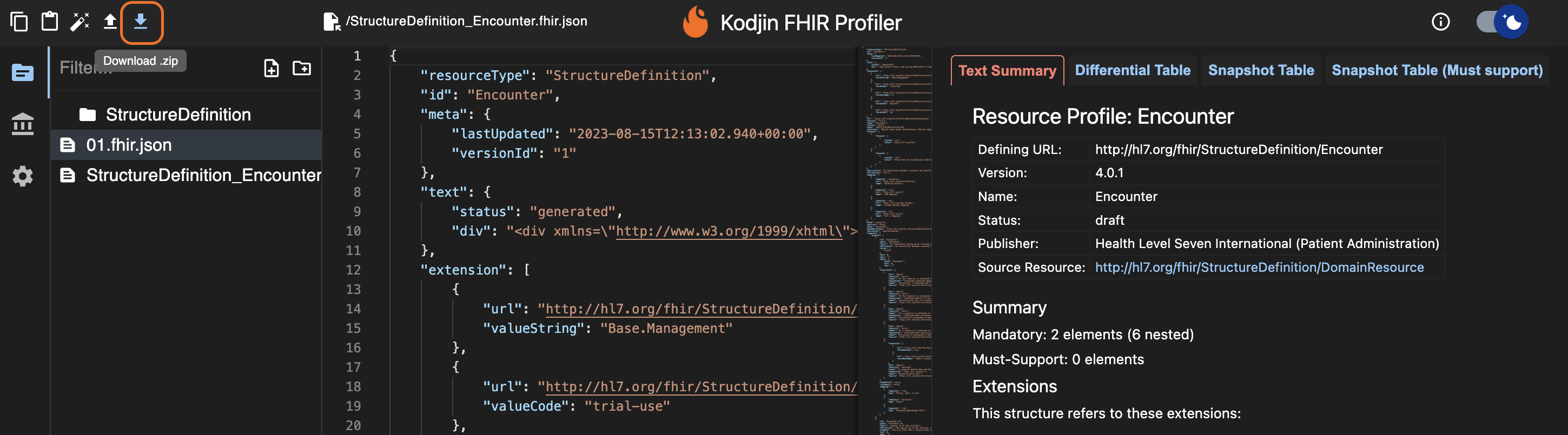
Profile viewer
Kodjin FHIR Profile contains a window that displays information about resources in the different toolbars. The toolbar sets depend on the active resource.
Structure Definition
- Text summary - general information about resource
- Differential Table - a differential view is expressed relative to the base StructureDefinition - a statement of differences that it applies
- Snapshot Table - a snapshot view is expressed in a standalone form that can be used and interpreted without considering the base StructureDefinition.
- Snapshot Table (Must support) - information about elementDefinitions that are marked as `mustSupport=true` in profile.
Code System
- Summary - general information about resource.
- Concept - concepts in the code system (search value by code or display).
- Content - full context of resource.
Value Set
- Summary - general information about resource.
- Expand - retrieving and listing all the individual codes or concepts that are included within a specific value set.
- Content - full context of resource.
Concept Map
- Summary - general information about resource.
- Group - explain to a structured way of organizing mappings between codes or concepts from one code system to another.
- Content - full context of resource.
Search Parameter
- Summary - general information about resource.
- Tree - context of resource.